How to Convert Dynamic Disk to Basic Without Losing Data
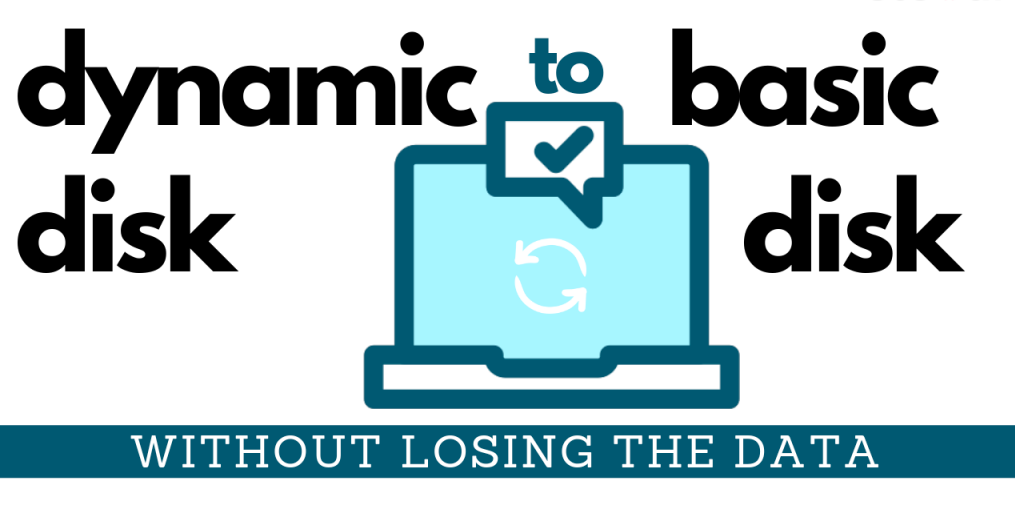
Hard Disk Drives are of different formats and can have different features and functionalities depending on the disk file formats. SSDs also differ in their performance and functionalities depending on the disk drive formats. It’s easy to convert a basic disk to a dynamic disk however it can be difficult to convert a dynamic disk to a basic without losing data. Here in this article, we have covered different types of disk formats and how to change dynamic disk to basic disk.
Different File Formats
- exFAT (Extensible File Allocation Table): Read/Write File Format for Windows and MacOS
- NTFS (Windows NT File System): Read/Write File format for NTFS on Windows Platform. To get full NTFS support on a Mac, you will need to use third-party apps.
- HFS+ (Hierarchical File System, For Mac OS Extended): Read/Write File Format for MacOS up to Mac OS X Sierra. It is needed for local Time Machine backups.
- APFS (Hierarchical File System, For Mac OS Extended): Read/Write HFS+ on MacOS High Sierra and above versions. It is required for local Time Machine backups.
Please Note: “The best one and the most common file format is exFAT that can be used for Windows and Mac devices.”
Basic Disk vs Dynamic Disk Format
Before we learn how to convert dynamic disk to basic without losing data, it’s important to know the key differences between a Basic Disk and a Dynamic Disk format.
A Basic Disk is a basic storage device that contains partitions with logical and primary volumes. All the created partitions are formatted with FAT or NTFS file systems.
On the other hand, a Dynamic Disk is initialized for Dynamic storage with advanced storage features. The key differences are in their OS type, partition type, number of partitions, usage, speed etc. The dynamic Disk is used for huge storage devices while the Basic Disk is used for regular data storage.
Basic Disk is easy to manage and used more frequently with all Windows OS platforms while in Dynamic Disks, we create different volumes of multiple disk spans that are fault-tolerant volumes like Mirror image or RAID-5 volumes.
Basic Disk just has Primary partition followed by extended or logical partitions while Dynamic Disks can be transformed as Simple volume, Spanned volume, Stripped volume, Mirrored Volume, Raid-5 volume, and more. A Basic Disk may have 3-4 primary partitions and an extended partition while Dynamic Disks can have up to 2,000 volumes.
How to Convert Dynamic Disk to a Basic Disk?
A Basic Disk can directly be converted to a Dynamic Disk however if you want to convert a Dynamic Disk to a Basic Disk, you first need to delete all the active volumes and available data on the Dynamic Disk. This change is irreversible! We do have a fair chance to safeguard our data while converting Dynamic Disk to a Basic Disk.
How to Convert Dynamic Disk to Basic with Disk Management Tool
The Dynamic Disk can be converted to Basic Disk with the help of the Microsoft Windows Disk Management Tool however the volumes will be deleted and your data will be lost. If you are ready to do so, follow these steps.
Disk Management is a FREE tool that you can use if you are not bothered about your data.
Step 1. Take a backup of all your data from the volume on an external drive or other partitions of your hard drive.
Step 2. Press (Win + R) to open the Run command prompt. Type diskmgmt.msc and hit the Enter key.
Step 3. Right-click on the volume that you wish to convert and click on the Delete Volume option.
Step 4. If prompted, click on Yes to confirm the deletion. Once the deleted is processed, you’ll be left with the blank volume.
Step 5. Right-click on the disk, and click on the ‘Convert to Basic Disk’ option. The selected disk will be converted to the Basic Disk. (By default, on Windows 10, when you delete volume, it automatically turns into a Basic Disk partition.)
“Please Note: These steps are applicable on Windows 10 / 8.1 / 8 / 7 / XP / Vista, and Windows Server 2000 / 2003 / 2008 / 2012 / 2016 / 2019.”
How to Convert Dynamic Disk to Basic Without Losing Data?
If you have some important data that can’t be compromised and even the file format/ data structure and everything matters a lot to you, it is wise to use a robust tool to convert a Dynamic Disk to a Basic one. You need not be a professional on how to change dynamic disk to basic disk.
EaseUS Partition Master is one of the best disk management tools that you can use to convert dynamic disk to basic without losing data. If your C: Drive is running out of space and you want to Extend C Drive in Windows 10 Without Formatting, EaseUS is probably the best solution.
You can also use this intuitive tool to Resize / Move / Merge / Clone / Create / Format / Delete / or Copy disk partition. You can also use this to migrate the OS to an SSD or make the best use of the Dynamic Volume Management console.
No Data Loss Guaranteed!
Step 1. Download and install EaseUS Partition Master from its official websites. This can also help you to convert MBR System Disk to GPT Partition without any Data Loss.
Step 2. It will list out all the disk partitions and types on the main console. Right-click on the Dynamic Disk that you wish to convert, click on the ‘Convert to Basic’ option. Click on the Okay button on the notification and the task will be added to the pending operations.
Step 3. Click on the ‘Execute 1 Operation’ dropdown button on the top-left and click on the ‘Apply’ button to initiate the process to convert the dynamic disk to basic.
Summing Up
Why compromise your data when you can easily learn how to convert dynamic disk to basic without losing data. There are specific tools designed for special needs to handle big data and make the most out of disk management utility. This guide on how to convert dynamic disk to basic will ensure that you do not compromise on your data. Happy Computing!
Meta-Description: These quick steps on how to convert dynamic disk to basic without losing data can help you convert your disk type and make it reusable.




